How to setup an application user in Dynamics 365 CRM?
- Joseph Henderson
- Jun 22, 2023
- 1 min read
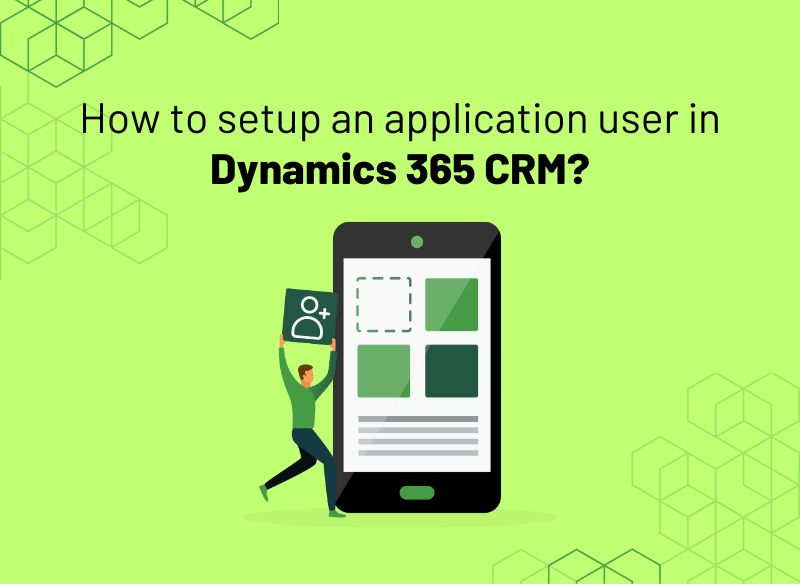
Are you having trouble setting up an application user in Dynamics 365 since Microsoft removed the “Application users” view from the users’ area in advanced settings? Don’t worry – we have a solution for you! In this article, we’ll guide you through the simple steps to set up an application user using the Power Platform admin centre. Say goodbye to frustration and hello to easy application user setup with our help. Let’s get started!
Navigate to the Power Apps admin centre (admin.powerplatform.microsoft.com) and sign in using your administrator credentials.
Go to the “Environments” section and select the environment where you want to create the application user.

3. Click on the settings from menu. It will open available settings for that environment. Now expand “Users + Permissions” section and you will see “Application Users” menu.

4. Once we click on the “Application Users”, It will show list of available application users. We need to click on the “New app user” button from the top left side and a side panel will be visible for entering the information. Please see below screenshot for reference:

5. Now we need to add more details like “Azure Active Directory app” (Please make sure you have already had an app created in Azure AD. It will list all the apps created in Azure AD), “Business Unit”, and correct security role.
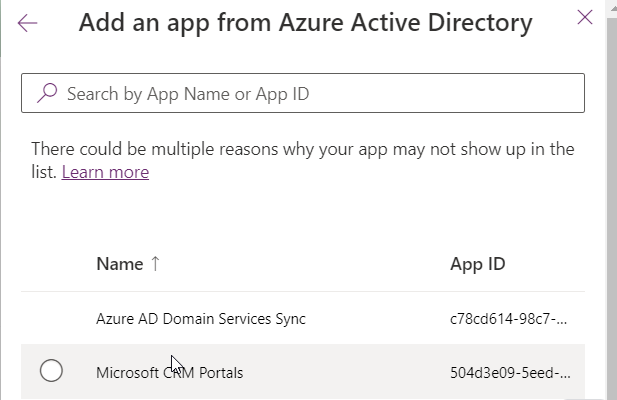
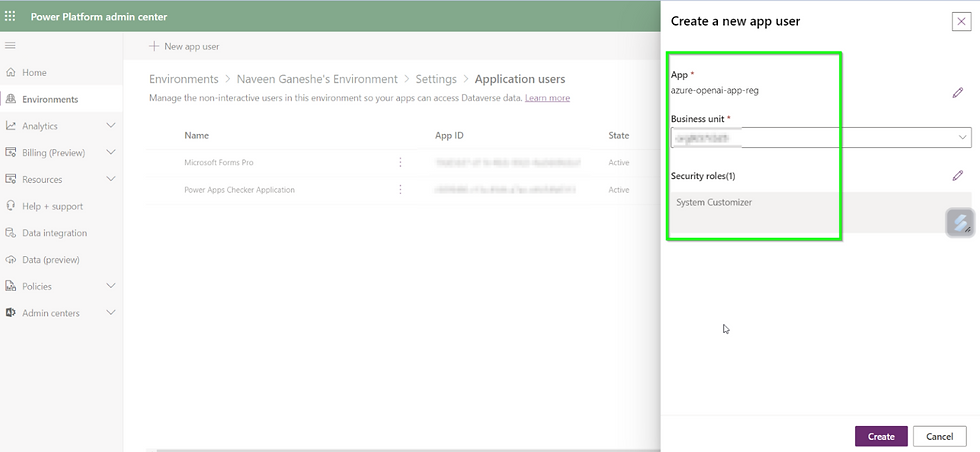
6. Once all the information provided, we can click on the “Create” button in the bottom.

That’s it! Congratulations, your application user is now equipped to make a positive impact on the world.
Keep up the great work and happy CRM-ING!




Comments